Your Cart is Empty
Headphones
How to create a vector file in Illustrator?
Adobe Illustrator is a powerful vector graphics editor, designed specifically for creating and editing vector images. In this blog post, we will discuss how to create vector files in Illustrator, explore the various vector conversion techniques, and learn how to save your designs in vector formats.

Can Adobe Illustrator create vector files?
Yes, Adobe Illustrator is specifically designed for creating and editing vector files. It is equipped with a wide range of tools and features that enable users to create intricate and scalable vector graphics, making it an ideal choice for professionals working with logos, illustrations, and other designs.
How to convert PNG to vector in Illustrator?
Converting a PNG (a raster format) to a vector in Illustrator can be done using the Image Trace feature. Here's how:
- Open Illustrator and create a new document by clicking "File" > "New" in the menu bar.
- Import your PNG image by clicking "File" > "Place" and selecting the PNG file from your computer.
- With the image selected, click on the "Image Trace" button in the Properties panel or Control panel.
- In the Image Trace panel, select a preset or adjust the settings to achieve the desired level of detail and tracing.
- Click "Expand" in the Properties panel or Control panel to convert the traced image into a vector.
- If necessary, use the Direct Selection tool (A) or other Illustrator tools to refine the vector paths and shapes.

How to convert pixel to vector in Illustrator?
The process of converting pixels to vector paths in Illustrator is similar to the PNG conversion described above, as it also utilizes the Image Trace feature. Follow the steps outlined in the previous section to convert your raster image into a vector graphic.
How to convert a PDF to vector in Illustrator?
If the PDF file contains vector data, you can directly open and edit the vector elements in Illustrator. Here's how:
- Launch Illustrator and click "File" > "Open" in the menu bar.
- Navigate to the PDF file on your computer and click "Open."
- In the "PDF Import Options" dialog box, select the desired page or range of pages to import.
- Click "OK" to open the PDF file in Illustrator.
- If the PDF contains vector elements, they will be editable as paths and shapes within Illustrator.
How do I save an Illustrator file as a vector?
To save your Illustrator design as a vector file, follow these steps:
- With your design open in Illustrator, click "File" > "Save As" in the menu bar.
- In the "Save As" dialog box, choose a vector file format such as AI(Adobe Illustrator), EPS (Encapsulated PostScript), or SVG (Scalable Vector Graphics) from the "Format" dropdown menu.
- Click "Save" and configure any format-specific options as needed. For example, when saving as an AI file, you can choose the desired compatibility and include linked files or PDF content.
- Click "OK" to save your design in the selected vector format.
In summary, Adobe Illustrator is a powerful vector graphics editor that allows users to create and convert vector files with ease. By following the steps outlined in this blog post, you can design and save vector graphics for a wide range of applications, including professional logos, illustrations, and more.
Create vector file online
We are happy to help you on your way with the vectorization of your logo or image. You send us the logo in JPG, PNG or PDF and we convert the logo into an EPS vector file using Adobe Illustrator. We use the pen tool and recreate the logo manually with the correct fonts. Then we export the new vector logo in an EPS file so you can get started!
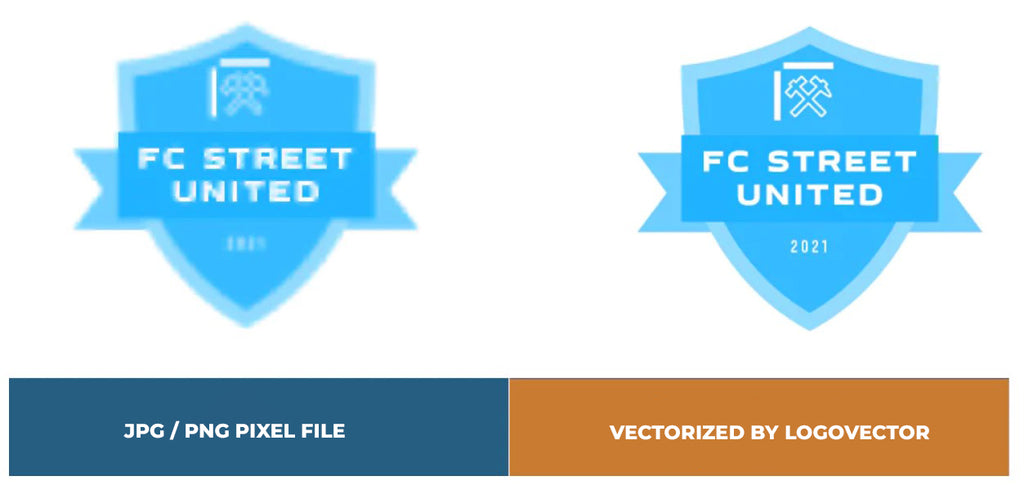
Advantages of vector file creation by Logovector:
- Perfect quality (Made by designers with 10+ years of experience)
- We vectorize images, photos, logos and drawings
- Fast delivery within 10 hours
- All necessary file types: EPS, AI, SVG, PDF
- Very easy to order via the website
- Small adjustments are possible
- One-time payment (very attractive price)
