Your Cart is Empty
How to create a vector file?
How do I make an image into a vector file?
Making a vector file can be done in several ways. For example, you can vectorize an image in Adobe Illustrator, Adobe Photoshop, Inkscape or Procreate. Unfortunately it's not possible to create a vector file in Canva. Do you have no knowledge of Adobe programs? Then you can use our vector service. We can make a vector file for you at an affordable price.
![]()
How to create a vector file from PNG
We often get the question: is PNG a vector file? Or is JPG a vector file? The answer is unfortunately no. Most printing companies will ask for a vector file in EPS format. The most common extensions for vector files are: eps, ai, pdf or svg. A JPG or PNG is not a vector file, but a pixel file / raster file.
We will teach you how to make a vector file from JPG / PNG / PDF. But first, you need to understand what a vector file is.
What is a vector file?
A vector file is an image made up of paths. These paths have a start and end point. All these paths then form your logo or image. A JPG or PNG file consists of pixels.
JPG or PNG pixel files cannot be enlarged or reduced. This causes the quality of the image to deteriorate (see image above). You can enlarge and reduce a vector file endlessly without loss of quality. That's why you need a vector file for all types of printing such as: stickers, clothing & promotional gifts.
How to create a vector file in Illustrator
Creating a vector file in illustrator can be quite complex. It is the fastest way to vector file for free. To make an identical vector file from your image or logo you will have to manually check it in Adobe Illustrator. It is accurate and time consuming work.

If you are proficient with Illustrator, here is a step-by-step plan for: create vector from JPG
- Choose an image to convert to vector
- Select an Image Trace preset. You can choose from different presets like High Fidelty or Low Fidelty, play with different settings to get the best result.
- Vectorize the image with Image Trace.
- Refine your tracked image by making changes with different settings such as Color Mode.
- Save your image as vector. Export the file as .eps or .pdf vector file. You now have a eps vector file.
This method above is an automated process based on the Image Trace feature. As a result, the quality can be disappointing. For a perfectly identical vector file you will have to manually trace the logo itself with the Pen tool.
Benefits:
- Excellent quality
- Determine extension vector format yourself: eps, ai and pdf
- You can do it yourself
Cons:
- Purchase Adobe Illustrator subscription (monthly costs)
- Learn to use Adobe Illustrator
Create vector file in Photoshop is also possible.
How to create a vector file in Photoshop?
Although Adobe Photoshop is not aimed at vectorizing images, it is also possible to create a vector file in Photoshop. Unfortunately, not all images are suitable for vectorization in Photoshop. We also don't recommend using Adobe Photoshop, as it simply isn't built to vectorize images. The result will therefore always be disappointing.
Below is a step-by-step plan - create vector file from a jpg in Photoshop:

- Prepare the image
-
Create a work path. Once you've separated the image from the background, click the layer icon in the Layers panel while holding down the Control key on your keyboard.
- Vector mask. Now switch to the direct selection tool, you can also use shortcut A and right click on the image again.
-
Export as vector file. All you need to do now is save your new image as a vector file. Go to save as and then from the save as menu select type it Photoshop EPS file Click Save to save the vectorized image. You now have a Photoshop vector file.
Cons:
- Purchase Adobe Photoshop subscription (monthly costs)
- Photoshop is not intended for vectorization
- Learn to use Adobe Photoshop
How to create a vector file in Inkscape?
The disadvantage of Adobe programs is that they are quite expensive, and you must immediately purchase a subscription to use them. An alternative for creating a free vector file is with a program like GIMP or Inkscape.
How to create a vector file for free?
In the past, Vectormagic allowed you to vectorize an image free of charge. Unfortunately they now have a pricing model added. If you want to make a vector file for free: Adobe Illustrator and Inkscape are recommended to vectorize your logo. If you have one of these two programs on your PC, you can vectorize for free. If you have no knowledge of Adobe programs or Inkscape, we can help you vectorize your image. Watch the video below to see how our service works.
Create vector file online
We are happy to help you on your way with the vectorization of your logo or image. You send us the logo in JPG, PNG or PDF and we convert the logo into an EPS vector file using Adobe Illustrator. We use the pen tool and recreate the logo manually with the correct fonts. Then we export the new vector logo in an EPS file so you can get started!
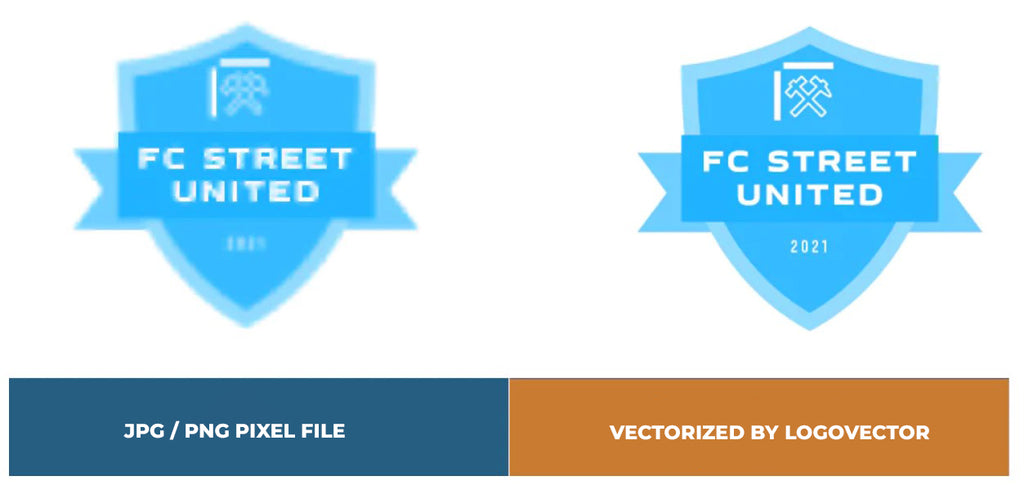
Advantages of vector file creation by Logovector:
- Perfect quality (Made by designers with 10+ years of experience)
- We vectorize images, photos, logos and drawings
- Fast delivery within 10 hours
- All necessary file types: EPS, AI, SVG, PDF
- Very easy to order via the website
- Small adjustments are possible
- One-time payment (very attractive price)
