Your Cart is Empty
Headphones
How to enlarge logo without losing quality?
Enlarging a logo without losing quality can be a challenging task, especially if you're working with raster images. However, by using vector file logos and the right software tools, you can scale your logo effectively while maintaining its crispness and quality. If you need a vector file, you can use our vector service.
![]()
How Do I Make a High-Resolution Logo?
Creating a high-resolution logo starts with designing in vector format. Software like Adobe Illustrator or CorelDRAW allows you to create vector graphics that retain quality at any size. If you're converting a raster image to a vector, use a service like Adobe's Image Trace or a third-party tool like Vector Magic.
How Do I Resize an Image and Keep Quality?
Resizing an image while keeping its quality intact requires careful handling. If you're using raster graphics, always ensure you're downsizing rather than upsizing to prevent quality loss. For enlarging images, consider converting them to vector format using tools like Adobe Illustrator. Remember to save your file in a format that supports high-quality images, such as PNG or TIFF.
How Do I Enlarge a Logo in Photoshop Without Losing Quality?
To enlarge a logo in Photoshop without losing quality, follow these steps:
- Open your logo file in Photoshop.
- Go to "Image" > "Image Size."
- In the dialog box, make sure "Resample" is unchecked. This prevents Photoshop from adding or removing detail during the resize.
- Adjust the width or height as needed. The other value will automatically adjust to maintain the aspect ratio.
- Click "OK."
Remember, Photoshop is primarily a raster editing tool, so significant enlargements of raster images might still result in quality loss.
How Do I Enlarge a Logo in GIMP Without Losing Quality?
Enlarging a logo in GIMP, similar to Photoshop, is best suited for small adjustments. For significant size increases, a vector graphic is recommended. Here's how to resize in GIMP:
- Open your logo file in GIMP.
- Navigate to "Image" > "Scale Image."
- Input your desired dimensions, making sure the chain link icon is linked to maintain the aspect ratio.
- Under "Quality," select "Sinc (Lanczos3)" as the interpolation method for the best quality.
- Click "Scale."
How Do I Resize a Logo Without Distortion?
To resize a logo without distortion, maintain the aspect ratio during the resizing process. This will ensure the height and width are scaled equally, preventing distortion. Most graphic editing software, including Photoshop and GIMP, has an option to lock the aspect ratio during resizing.
Create vector file online
We are happy to help you on your way with the vectorization of your logo or image. You send us the logo in JPG, PNG or PDF and we convert the logo into an EPS vector file using Adobe Illustrator. We use the pen tool and recreate the logo manually with the correct fonts. Then we export the new vector logo in an EPS file so you can get started!
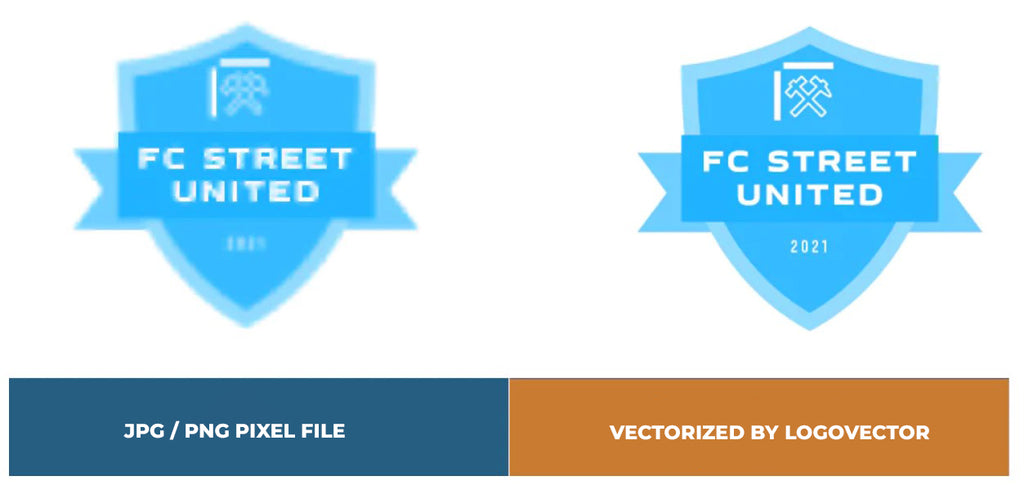
Advantages of vector file creation by Logovector:
- Perfect quality (Made by designers with 10+ years of experience)
- We vectorize images, photos, logos and drawings
- Fast delivery within 10 hours
- All necessary file types: EPS, AI, SVG, PDF
- Very easy to order via the website
- Small adjustments are possible
- One-time payment (very attractive price)
