Your Cart is Empty
Headphones
How to vectorise an image?
Vectorising an image involves converting raster graphics (like JPEGs or PNGs) into vector graphics. This process is essential for graphic designers and digital artists who require scalable images without loss of quality. In this blog we will explain how to vectorise an image in multiple ways.
If you are not computer savvy, we can help you vectorize your image. Please use our vector service.
Is it possible to vectorise an image?
Yes, it is possible to vectorise an image, although the process may not always produce perfect results. Vectorizing a raster image involves tracing or vectorization, which attempts to recreate the shapes and lines in the original image using vector paths. The quality of the vectorization process depends on factors such as the original image's resolution, complexity, and contrast.
![]()
How to Vectorise image free
There are several free online tools and software that you can use to vectorize an image. One popular option is Inkscape, an open-source vector graphics editor:
- Download and install Inkscape.
- Open your raster image in Inkscape using the "File" > "Open" menu.
- Select the image and click "Path" > "Trace Bitmap" from the menu.
- Adjust the tracing settings in the dialog box to achieve the desired level of detail and accuracy.
- Click "OK" to generate the vector paths.
- Save the vectorized image in a suitable vector format, such as SVG.
Benefits:
- Excellent quality
- You can do it yourself
- Determine extension vector format yourself: eps, ai and pdf
Cons:
- Learn to use Adobe Illustrator to vectorize your logo
- Pay Adobe Illustrator subscription
Please keep in mind, if you use free tools to vectorize your image, it will not be high quality. If you want a high quality vector file, you need to manually convert it with Adobe Illustrator. We can also help you vectorize your image. Please use our vector service.
Vectorise Image Illustrator
Adobe Illustrator is a powerful vector graphics editor that offers advanced tools for vectorizing images:. Below you will find a step-by-step plan.

Adobe Illustrator is a powerful vector graphics editor that offers advanced tools for vectorizing images:
- Open your raster image in Illustrator using the "File" > "Open" menu.
- Select the image and click "Window" > "Image Trace" to open the Image Trace panel.
- Adjust the tracing settings in the Image Trace panel to achieve the desired level of detail and accuracy.
- Click the "Trace" button to generate the vector paths.
- Use the "Expand" button in the Control panel to convert the traced image into individual paths.
- Save the vectorized image in a suitable vector format, such as AI or SVG.
Vectorise Image Photoshop
While Photoshop is primarily a raster graphics editor, it does offer some tools for creating vector paths from raster images:
- Open your raster image in Photoshop.
- Use the "Pen" tool or "Magnetic Lasso" tool to manually trace the shapes in the image.
- Once you have traced the shapes, use the "Paths" panel to convert the paths into vector shapes.
- Export the vector shapes using the "File" > "Export" > "Export As" menu and choose a vector format like SVG.
We do not recommend vectorizing your image in Photoshop. Photoshop is not intended to create a vector file, so the quality is always disappointing. Want to create a vector file for free? Then we always recommend doing it via Adobe Illustrator. Not familiar with Adobe Illustrator? Then you can use our vector service.
Vectorise Image Inkscape
Inkscape is a free, open-source vector graphics editor that's perfect for vectorising images without the need for expensive software.
Steps to Vectorise an Image in Inkscape:
- Import Your Image: Open Inkscape, go to 'File' > 'Open', and select your raster image.
- Trace Bitmap: Navigate to 'Path' > 'Trace Bitmap'. This opens a dialog box with several options for tracing.
- Adjust Settings: Experiment with different settings like 'Brightness cutoff' or 'Edge detection' to get the best vector result.
- Complete the Vectorisation: Click 'OK' to apply the trace. You'll see the vectorised image on top of the original.
- Edit and Refine: Use Inkscape's tools to edit and refine the vector image as needed.
- Save Your Vector File: Export your image in a vector format like SVG for use in various applications.
Tips for Better Results in Inkscape:
- High-Quality Source Images: Start with a high-resolution image for more accurate vectorisation.
- Experiment with Trace Settings: Different images may require different trace settings for optimal results.
- Use Layers: Work with layers to keep your original image separate from the vectorised version.
How to Vectorise an image in GIMP
GIMP is a free, open-source raster graphics editor, but it does offer a plugin called GIMP Vector which can be used for vectorizing images:
- Download and install GIMP Vector from the GIMP Plugin Registry.
- Open your raster image in GIMP.
- Click "Filters" > "Vector" > "Vectorizer" from the menu.
- Adjust the vectorization settings in the dialog box to achieve the desired level of detail and accuracy.
- Click "OK" to generate the vector paths.
- Export the vectorized image in a suitable vector format, such as SVG.
Vectorise image online
We are happy to help you on your way with the vectorization of your logo or image. You send us the logo in JPG, PNG or PDF and we convert the logo into an EPS vector file using Adobe Illustrator. We use the pen tool and recreate the logo manually with the correct fonts. Then we export the new vector logo in an EPS file so you can get started!
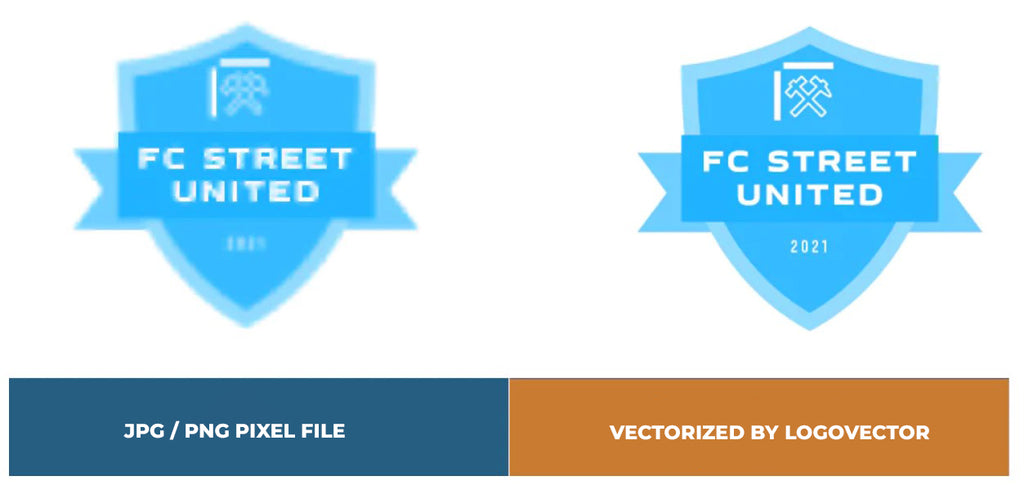
Advantages of vector file creation by Logovector:
- Perfect quality (Made by designers with 10+ years of experience)
- We vectorize images, photos, logos and drawings
- Fast delivery within 10 hours
- All necessary file types: EPS, AI, SVG, PDF
- Very easy to order via the website
- Small adjustments are possible
- One-time payment (very attractive price)
