Your Cart is Empty
Headphones
Convert bitmap to vector
Converting bitmap images to vectors is a crucial skill for designers and digital artists. Bitmaps, or raster images, are made of pixels and often lose quality when resized. Vector files, on the other hand, use mathematical equations to ensure images remain crisp at any size. This guide will walk you through the process of converting bitmaps to vectors using various tools, ensuring your images are always sharp and scalable.
Why Convert to Vector?
- Scalability: Vector images can be scaled indefinitely without losing quality.
- Editing Flexibility: Easier to edit and manipulate.
- Professional Use: Essential for logo design, technical drawings, and animations.
What is a Bitmap Vector Image?
What is a bitmap vector image? Before diving into the conversion process, it’s essential to understand the difference between bitmap and vector images.
-
Bitmap Images:
- Made up of pixels.
- Resolution-dependent, meaning they lose quality when resized.
- Common formats include JPEG, PNG, and GIF.
-
Vector Images:
- Made up of paths defined by mathematical equations.
- Resolution-independent, maintaining quality at any size.
- Common formats include SVG, AI, and EPS.
Understanding these differences helps in choosing the right format for your design needs.
How to Change Bitmap to Vector?
Changing a bitmap to a vector can be done using various software tools, each offering unique features and capabilities. The process generally involves tracing the bitmap image with vector paths, either manually or automatically.
Steps for Conversion
- Choose the Right Software: Select a tool like Adobe Illustrator, CorelDRAW, or an online converter.
- Import Your Bitmap Image: Load the image into the software.
- Use Tracing Tools: Utilize the software’s tracing functionality to convert the image into vector paths.
- Refine and Edit: Adjust the vector paths for accuracy and detail.

What software converts bitmap to vector?
There are several software applications that can convert bitmap images to vector files, including Adobe Illustrator, CorelDraw, Affinity Designer, and Inkscape. Each software has its own unique features and methods for converting images, giving you multiple options to choose from based on your preferences and requirements.
Convert Bitmap to Vector CorelDRAW
CorelDRAW is a powerful vector graphic design software that offers efficient tools for converting bitmap images to vector format. Here's how to use CorelDRAW for this conversion:
-
CorelDRAW is a powerful vector graphics editor that simplifies the bitmap-to-vector conversion process. Here’s how to do it:
-
Open CorelDRAW and Import Bitmap:
- Go to
File > Importand select your bitmap image.
- Go to
-
Trace the Bitmap:
- Select the image, go to
Bitmap > Outline Trace > Detailed Logo(or another tracing option based on your image complexity).
- Select the image, go to
-
Adjust Settings:
- Use the tracing settings to fine-tune the level of detail and smoothness.
-
Edit the Vector:
- Use the Shape Tool to refine the vector paths as needed.
-
Save Your Vector:
- Export the file in a vector format like AI, EPS, or SVG.
-
Open CorelDRAW and Import Bitmap:
Convert Bitmap to Vector Free Online
For those who prefer online tools, several free platforms offer bitmap-to-vector conversion. Here’s a step-by-step guide:
-
Choose an Online Tool:
- Popular options include Vector Magic, Autotracer, and Convertio.
-
Upload Your Bitmap Image:
- Go to the chosen platform and upload your bitmap image.
-
Select Tracing Options:
- Choose the appropriate settings for your image. Many tools offer presets for different levels of detail.
-
Convert and Download:
- Start the conversion process and download your vector image once done.
If you convert your bitmap to vector via these tools, you will have not have a high quality vector file. If you want a 100% identical high quality vector. You need to manually convert it with Adobe Illustrator or CorelDraw. We can also help you convert your bitmap to vector. You can use our vector service.
Convert Bitmap to Vector Illustrator
Adobe Illustrator is the industry standard for vector graphics and offers robust tools for converting bitmaps to vectors.
-
Open Illustrator and Import Bitmap:
- Go to
File > Placeand choose your bitmap image.
- Go to
-
Trace the Image:
- Select the image, then click
Image Tracein the toolbar.
- Select the image, then click
-
Choose a Preset:
- Select a tracing preset that matches your image complexity (e.g., High Fidelity Photo, 3 Colors).
-
Expand the Image:
- Click
Expandto convert the tracing into editable vector paths.
- Click
-
Refine Your Vector:
- Use the Direct Selection Tool to adjust paths and anchor points.
-
Save Your Work:
- Export the file as an SVG, AI, or other vector file format.
Convert Bitmap to Vector Photoshop
While Photoshop is primarily raster-based, it offers limited capabilities for bitmap to vector conversion.
- Open Your Bitmap Image: Start by importing your bitmap file into Photoshop.
- Create Paths: Use the 'Pen' tool to manually trace the image or use the 'Select and Mask' workspace for automatic tracing.
- Convert to Shape: Convert the path to a custom shape.
- Export as SVG: Save the custom shape as an SVG file for vector use.
Convert Bitmap to Vector Online
We are happy to help you on your way with the vectorization of your logo or image. You send us the logo in JPG, PNG or PDF and we convert the logo into an EPS vector file using Adobe Illustrator. We use the pen tool and recreate the logo manually with the correct fonts. Then we export the new vector logo in an EPS file so you can get started!
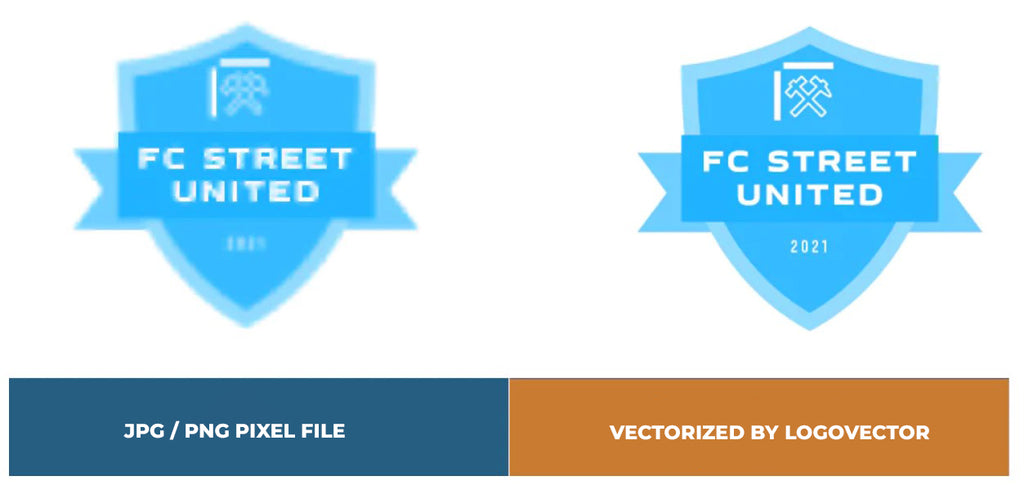
Advantages of vector file creation by Logovector:
- Perfect quality (Made by designers with 10+ years of experience)
- We vectorize images, photos, logos and drawings
- Fast delivery within 10 hours
- All necessary file types: EPS, AI, SVG, PDF
- Very easy to order via the website
- Small adjustments are possible
- One-time payment (very attractive price)
