Your Cart is Empty
Headphones
Convert raster to vector
Converting raster images to vector format is essential for designers who need scalable, high-quality graphics. Raster images, composed of pixels, often lose quality when resized. Vectors, on the other hand, use mathematical equations to ensure images remain sharp at any size. This guide will walk you through the process of converting raster images to vectors, covering the best tools and techniques available.
What is a Raster Image?
Raster images are made up of a grid of individual pixels, each with its own color value. Common file formats for raster images include JPEG, PNG, GIF, and BMP. These images are created by capturing the color information of each pixel, which allows for rich detail and complex colors. However, this comes with some limitations.

Key Characteristics of Raster Images
- Pixel-Based: Made up of tiny dots called pixels.
- Resolution-Dependent: Quality decreases when enlarged.
- Format Variety: Includes JPEG, PNG, and GIF.
What is a Vector File?
In contrast, vector files use mathematical formulas to define shapes, lines, and colors. This allows them to be resized without losing quality. Common vector formats include SVG, AI, EPS, and PDF. Vectors are composed of paths, each with a start and end point, connected by lines and curves.

Advantages of Vector Files
- Scalability: Can be resized without losing quality.
- Editable: Easily modified using vector graphic software.
- File Formats: Common formats include SVG, AI, and EPS.
Best Raster to Vector Converter
When it comes to converting raster images to vector files, several tools stand out for their efficiency and quality of output.
- Adobe Illustrator: Industry standard with powerful tracing features. It offers extensive tools for precision and flexibility in creating vector paths.
- CorelDRAW: Known for its advanced vector editing capabilities. It provides robust tools for professional designers.
- Inkscape: Free, open-source vector graphics editor. It’s a great option for those on a budget or new to vector graphics.
- Vector Magic: High-quality online conversion tool that simplifies the vectorization process, making it accessible for users of all skill levels.
Convert Raster Image to Vector in Illustrator
Adobe Illustrator is the industry standard for vector graphics and offers robust tools for converting raster images to vectors.
-
Open Illustrator and Import Raster Image:
- Launch Illustrator and go to
File > Opento select your raster image.
- Launch Illustrator and go to
-
Use the Image Trace Tool:
- With the image selected, click on
Window > Image Traceto open the Image Trace panel.
- With the image selected, click on
-
Select a Preset:
- Choose a preset that best matches your image complexity, such as
High Fidelity Photoor6 Colors.
- Choose a preset that best matches your image complexity, such as
-
Adjust Trace Settings:
- Customize settings like
Threshold,Paths, andCornersto refine the trace. For instance, increasing the number of paths will make the image more detailed but also more complex.
- Customize settings like
-
Expand the Image:
- Click
Expandin the Control Panel to convert the traced image into editable vector paths.
- Click
-
Edit the Vector Paths:
- Use the Direct Selection Tool (A) to adjust individual paths and anchor points as needed, ensuring the vector closely matches the original raster image.
-
Save Your Vector:
- Go to
File > Save Asand choose a vector format like AI, SVG, or EPS.
- Go to
Free Convert Raster to Vector
For those on a budget, there are several free tools available for converting raster images to vector format.
Using Inkscape
Inkscape is a free, open-source vector graphics editor that offers powerful tracing capabilities.
-
Download and Install Inkscape:
- Visit the Inkscape website and download the latest version.
-
Open Inkscape and Import Raster Image:
- Go to
File > Importand select your raster image.
- Go to
-
Use the Trace Bitmap Tool:
- Select the image, then go to
Path > Trace Bitmap.
- Select the image, then go to
-
Choose Tracing Options:
- Select from options like
Brightness CutofforEdge Detectionand adjust settings as needed.
- Select from options like
-
Apply and Edit Paths:
- Click
OKto apply the trace, then use the Node Tool to refine the vector paths.
- Click
-
Save Your Vector:
- Go to
File > Save Asand choose a vector format like SVG.
- Go to
Advantages of Free Converters
- Cost-effective: No investment required.
- Accessibility: Available to anyone with internet access.
- User-Friendly: Often simpler interfaces for beginners.
Please keep in mind, if you use an online tool for vectorizing your image or logo. You will not have a high quality vector file. If you want an 100% identical vector file. You need to convert it manually with Adobe Illustrator. If you're not computer savvy, we can vectorise your image for you.
Convert Raster to Vector Online
Online converters provide a convenient and quick way to convert raster images to vector files. These tools are ideal for users who need a fast solution without installing software.
How to Use Online Converters
-
or quick and easy conversions, several online tools can convert raster images to vector format without the need for software installations.
Using Vector Magic
Vector Magic is an excellent online tool for high-quality raster to vector conversions.
-
Visit Vector Magic Website:
- Go to the Vector Magic website.
-
Upload Your Raster Image:
- Click on
Upload Imageand select your raster file.
- Click on
-
Automatic Conversion:
- The tool will automatically convert your image to vector format.
-
Fine-Tune and Download:
- Adjust settings if necessary, then download your vector image in formats like SVG or EPS.
Using Online-Convert
Online-Convert is another useful free tool for converting raster images to vector format.
-
Navigate to Online-Convert:
- Visit the Online-Convert website and select
Convert to SVG.
- Visit the Online-Convert website and select
-
Upload Your Raster Image:
- Click
Choose Fileto upload your raster image.
- Click
-
Customize Settings:
- Adjust settings such as color depth and compression.
-
Convert and Download:
- Click
Start Conversionand download your vector file.
- Click
List of Free Online Tools:
- Vector Magic: Easy-to-use with high-quality conversions.
- Autotracer: Simple and effective for basic tracing needs.
- Convertio: Supports various file formats and offers quick conversions.
-
Visit Vector Magic Website:
Please keep in mind, if you use an online tool for vectorizing your image or logo. You will not have a high quality vector file. If you want an 100% identical vector file. You need to convert it manually with Adobe Illustrator. If you're not computer savvy, we can vectorise your image for you.
Raster to Vector in Photoshop
While Photoshop is primarily a raster graphics editor, it offers some vector capabilities for basic conversions.
-
Open Photoshop and Import Raster Image:
- Go to
File > Openand select your raster image.
- Go to
-
Convert to Smart Object:
- Right-click on the layer and choose
Convert to Smart Object.
- Right-click on the layer and choose
-
Trace the Image:
- Use the Pen Tool to manually trace around the elements of your image.
-
Create Paths:
- Convert your traced lines into paths by right-clicking and choosing
Make Work Path.
- Convert your traced lines into paths by right-clicking and choosing
-
Export Paths to Illustrator:
- Go to
File > Export > Paths to Illustrator.
- Go to
-
Save as Vector:
- Open the exported file in Illustrator and save it as a vector format.
Raster to Vector in Inkscape
Inkscape provides a robust and free solution for converting raster images to vectors.
-
Download and Install Inkscape:
- Visit the Inkscape website and download the latest version.
-
Open Inkscape and Import Raster Image:
- Go to
File > Importand select your raster image.
- Go to
-
Use the Trace Bitmap Tool:
- Select the image, then go to
Path > Trace Bitmap.
- Select the image, then go to
-
Choose Tracing Options:
- Select from options like
Brightness CutofforEdge Detectionand adjust settings as needed.
- Select from options like
-
Apply and Edit Paths:
- Click
OKto apply the trace, then use the Node Tool to refine the vector paths.
- Click
-
Save Your Vector:
- Go to
File > Save Asand choose a vector format like SVG.
- Go to

Convert raster to vector through our vector service
We are happy to help you on your way with the vectorization of your logo or image. You send us the logo in JPG, PNG or PDF and we convert the logo into an EPS vector file using Adobe Illustrator. We use the pen tool and recreate the logo manually with the correct fonts. Then we export the new vector logo in an EPS file so you can get started!
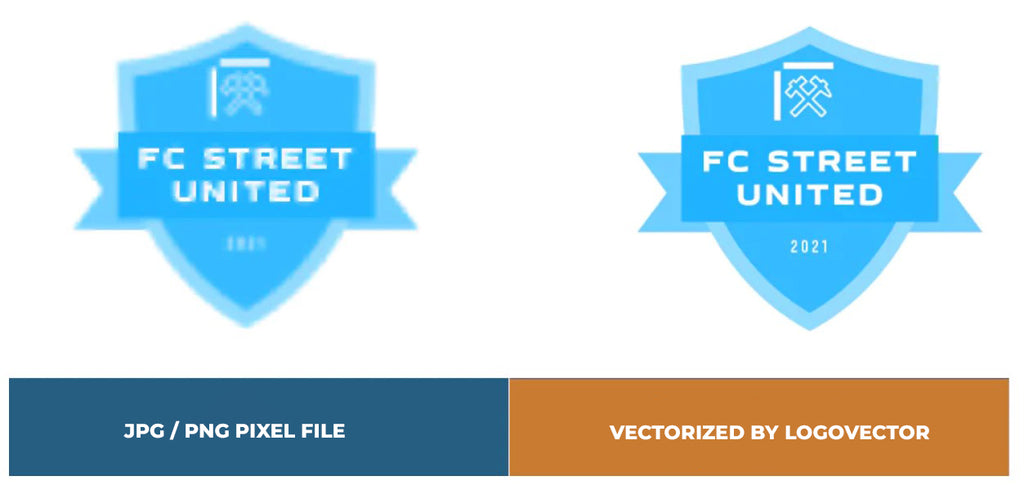
Advantages of vector file creation by Logovector:
- Perfect quality (Made by designers with 10+ years of experience)
- We vectorize images, photos, logos and drawings
- Fast delivery within 10 hours
- All necessary file types: EPS, AI, SVG, PDF
- Very easy to order via the website
- Small adjustments are possible
- One-time payment (very attractive price)

