Your Cart is Empty
Headphones
Convert PNG to AI file
Can you convert a PNG to AI?
Yes, you can convert a PNG (raster) image to an AI (vector) file by tracing the image to create a corresponding vector graphic. This process can be done using Adobe Illustrator, which offers a powerful image trace feature that allows you to convert raster images into vector graphics with varying levels of detail and complexity.
In this blog we explain the fastest way to convert a PNG to an AI file.
Convert PNG to Ai vector
AI files are the native vector file type for Adobe Illustrator. An AI file allows designers to infinitely scale their images, drawings, and graphics without affecting resolution. Not all AI files are vector files. It depends on how the file is built. A PNG is a pixel file.

Convert PNG to AI in Illustrator
With Adobe Illustrator you can convert a PNG pixel file into an AI vector file.
Choose an image to convert to AI vector:
- Select an Image Trace preset. You can choose from different presets like High Fidelty or Low Fidelty, play with different settings to get the best result.
- Vectorize the image with Image Trace.
- Refine your tracked image by making changes with different settings such as Color Mode.
Save your image as vector. Save your image as .AI in Adobe Illustrator. You now have an AI vector file.
Convert PNG to ai online free
Several online conversion services allow you to convert PNG files to formats like AI or SVG for free. These tools use automatic tracing algorithms to generate vector versions of your raster images. Some popular online conversion services include:
- Vector Magic (https://vectormagic.com/): Offers both automatic and manual tracing options for precise control over the conversion process.
- Convertio (https://convertio.co/png-ai/): Supports conversion between various image formats, including PNG to AI.
Keep in mind that the quality of the resulting vector image may vary depending on the complexity of the original PNG and the capabilities of the conversion tool.
Convert PNG to ai Photoshop
Although Photoshop is primarily a raster image editor, it can be used to prepare a PNG for conversion to an AI file using Adobe Illustrator. Here's how to convert a PNG to AI using Photoshop and Illustrator:
- Open your PNG image in Photoshop and make any necessary edits.
- Export your image as a PNG or another high-quality raster format.
- Launch Adobe Illustrator and create a new document.
- Go to "File" > "Place" and import the raster image you exported from Photoshop.
- With the image selected, go to "Window" > "Image Trace" to open the Image Trace panel.
- Choose a tracing preset or adjust the settings to achieve the desired level of detail and click "Trace" to convert the image to vector paths.
- Go to "Object" > "Expand" to finalize the vectorization process.
- Save your new vector design as an AI file by going to "File" > "Save As" and selecting the AI format.
If you have no knowledge of Adobe Illustrator, you can use our vector service, watch the video below to learn how our service works.
Convert PNG to AI vector online
We are happy to help you on your way with the vectorization of your logo or image. You send us the logo in JPG, PNG or PDF and we convert the logo into an EPS vector file using Adobe Illustrator. We use the pen tool and recreate the logo manually with the correct fonts. Then we export the new vector logo in an EPS file so you can get started!
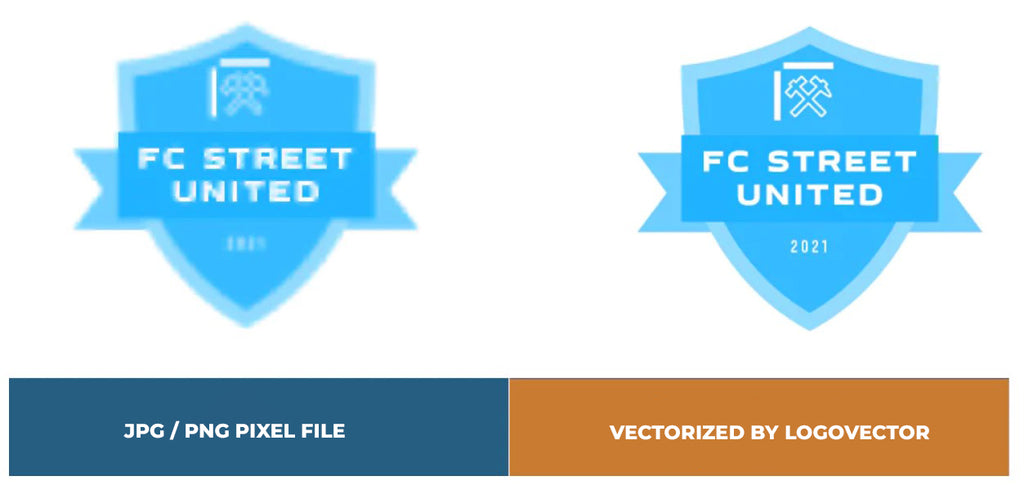
Advantages of vector file creation by Logovector:
- Perfect quality (Made by designers with 10+ years of experience)
- We vectorize images, photos, logos and drawings
- Fast delivery within 10 hours
- All necessary file types: EPS, AI, SVG, PDF
- Very easy to order via the website
- Small adjustments are possible
- One-time payment (very attractive price)
