Your Cart is Empty
Headphones
How to create a vector file in InDesign?
Adobe InDesign is a powerful layout and page design software, typically used for creating print and digital publications. Although not primarily a vector graphics editor, InDesign does support basic vector creation and editing. In this blog post, we will discuss how to create a vector file in InDesign and explore the vector capabilities of the software.

Can you make a vector in InDesign?
Yes, you can create basic vector graphics in InDesign using the program's drawing tools. While InDesign's vector capabilities are not as extensive as those found in Adobe Illustrator, it does offer a range of drawing tools and features for creating vector shapes, lines, and text.
Can InDesign create SVG files?
InDesign does not natively support exporting to SVG format. However, you can create vector graphics in InDesign, save the file in a compatible format like PDF or EPS, and then use another vector editing software like Adobe Illustrator to convert the file to SVG format.
Is an InDesign file a vector file?
InDesign files can contain both vector and rasterelements, as the software is designed for creating layouts that may include a mix of images, text, and vector graphics. While InDesign does support basic vector creation and editing, it is primarily a layout and page design tool rather than a dedicated vector graphics editor like Adobe Illustrator.
How do I create a vector file in InDesign?
To create a vector file in InDesign, follow these steps:
- Open InDesign and create a new document by clicking "File" > "New" > "Document" in the menu bar.
- Use InDesign's drawing tools to create vector graphics, such as the Pen, Pencil, or Shape tools, which can be found in the toolbar.
- To create text as a vector element, use the Type tool (T) to add text to your design. You can adjust the font, size, and other formatting options as needed.
- Once you have completed your design, save the InDesign file (INDD) by clicking "File" > "Save" or "File" > "Save As" in the menu bar.
- To export your design as a vector file, click "File" > "Export" in the menu bar. In the Export dialog box, choose a vector file format such as "Adobe PDF (Print)" or "EPS (Encapsulated PostScript)."
- Click "Save" and configure the export settings as needed. For example, when exporting to PDF, you can choose the desired compatibility and compression options. When exporting to EPS, you can choose the desired preview format and PostScript level.
In summary, while InDesign is not a dedicated vector graphics editor, it does support basic vector creation and editing. By following the steps above, you can create simple vector graphics in InDesign and export them to common vector file formats like PDF and EPS. For more complex vector designs and SVG support, consider using a dedicated vector graphics editor like Adobe Illustrator.
Create vector file online
We are happy to help you on your way with the vectorization of your logo or image. You send us the logo in JPG, PNG or PDF and we convert the logo into an EPS vector file using Adobe Illustrator. We use the pen tool and recreate the logo manually with the correct fonts. Then we export the new vector logo in an EPS file so you can get started!
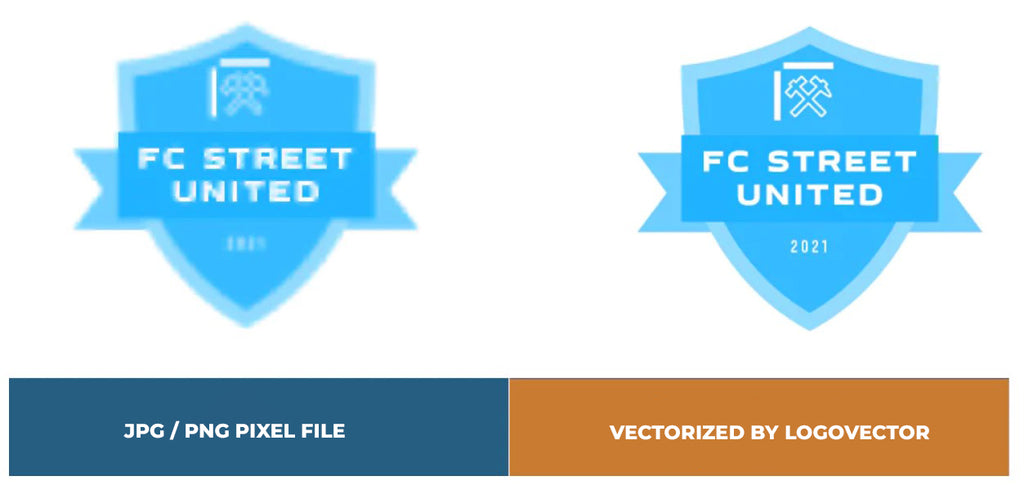
Advantages of vector file creation by Logovector:
- Perfect quality (Made by designers with 10+ years of experience)
- We vectorize images, photos, logos and drawings
- Fast delivery within 10 hours
- All necessary file types: EPS, AI, SVG, PDF
- Very easy to order via the website
- Small adjustments are possible
- One-time payment (very attractive price)
