Your Cart is Empty
Headphones
How to create a vector file in Inkscape
Inkscape is a powerful open-source vector graphics editor that enables users to create and edit vector files with ease. In this blog post, we will explore how to create vector files in Inkscape, vectorize raster images, and save your designs as vector files, including SVG format.
Can Inkscape do vector files?
Yes, Inkscape is specifically designed to work with vector files. It offers a wide range of tools and features that allow users to create and edit scalable vector graphics efficiently. Inkscape's native file format is SVG (Scalable Vector Graphics), but it also supports other vector formats like AI, EPS, and PDF.
Vectorizing an image in Inkscape involves converting a raster image into vector paths. Follow these steps to vectorize an image in Inkscape:
- Open Inkscape and import your raster image using the "File" > "Import" menu.
- Select the imported image, and from the menu bar, choose "Path" > "Trace Bitmap."
- In the "Trace Bitmap" dialog box, you can adjust the tracing settings to achieve the desired level of detail and accuracy. You can experiment with different tracing options like Brightness Cutoff, Edge Detection, or Color Quantization.
- Click "OK" to generate the vector paths, and close the "Trace Bitmap" dialog box.
- The vectorized image will be placed on top of the original raster image. You can now delete the original raster image by selecting it and pressing the "Delete" key.
- Your image is now vectorized and ready for further editing or exporting.

How do I create a vector SVG in Inkscape?
Creating a vector SVG file in Inkscape is straightforward, as Inkscape's native file format is SVG. To create a vector SVG in Inkscape, follow these steps:
- Open Inkscape and create a new document.
- Use Inkscape's drawing tools, such as the Pen, Pencil, or Shape tools, to create your vector artwork.
- Once you have completed your design, you can save it as an SVG file by choosing "File" > "Save As" from the menu bar.
- In the "Save As" dialog box, ensure that "Scalable Vector Graphics (*.svg)" is selected as the file format, and choose a file name and location for your SVG file.
- Click "Save" to save your vector design as an SVG file.
How do I save an Inkscape file as a vector?
Inkscape supports various vector file formats, including SVG, AI, EPS, and PDF. To save your Inkscape file as a vector format, follow these steps:
- Complete your vector design in Inkscape.
- Click "File" > "Save As" from the menu bar.
- In the "Save As" dialog box, choose the desired vector file format from the "File type" dropdown menu, such as "Scalable Vector Graphics (.svg)," "Adobe Illustrator (.ai)," "Encapsulated PostScript (.eps)," or "Portable Document Format (.pdf)."
- Enter a file name and choose a location for your vector file.
- Click "Save" to save your Inkscape file as a vector.

In conclusion, Inkscape is an excellent tool for creating and converting vector files, offering a wide range of features for designing, editing, and exporting vector graphics.
Create vector file online
We are happy to help you on your way with the vectorization of your logo or image. You send us the logo in JPG, PNG or PDF and we convert the logo into an EPS vector file using Adobe Illustrator. We use the pen tool and recreate the logo manually with the correct fonts. Then we export the new vector logo in an EPS file so you can get started!
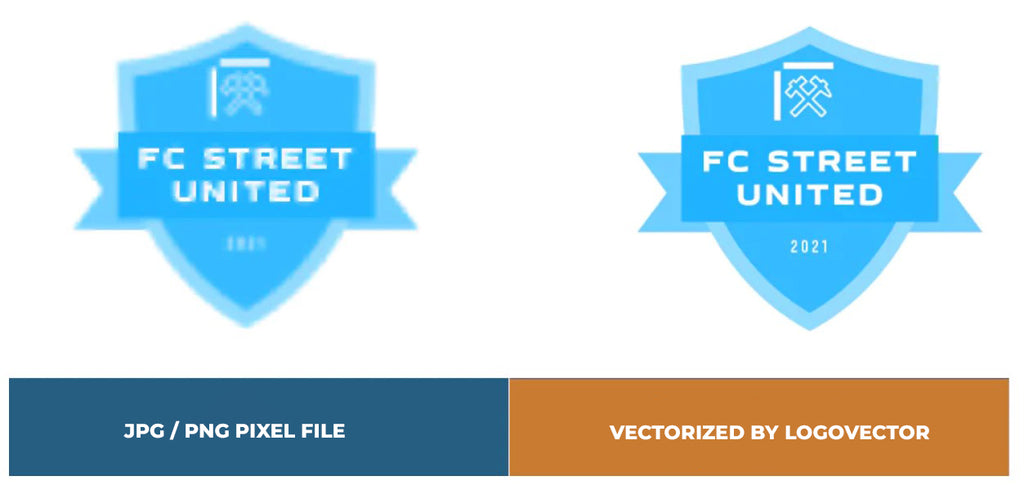
Advantages of vector file creation by Logovector:
- Perfect quality (Made by designers with 10+ years of experience)
- We vectorize images, photos, logos and drawings
- Fast delivery within 10 hours
- All necessary file types: EPS, AI, SVG, PDF
- Very easy to order via the website
- Small adjustments are possible
- One-time payment (very attractive price)
