Your Cart is Empty
Headphones
How to create vector file in CorelDraw?
CorelDRAWis a powerful vector graphics software that offers a range of tools and features for creating and editing vector files. In this blog post, we'll provide a step-by-step guide on how to create a vector file in CorelDRAW, discuss the nature of vector files, and explain how to save images as vector files or convert raster images to vector format within the software.

What is a vector file?
A vector file is a type of digital file that stores graphical information as mathematical formulas. These formulas define the points, lines, curves, and shapes that make up a vector image. Unlike raster images, which are composed of pixels, vector images can be infinitely scaled without losing quality. This makes them ideal for logos, illustrations, and other graphics that require resizing or maintaining a high level of detail.
Is CorelDRAW a vector file?
CorelDRAW is a vector graphics software application used for creating and editing vector files. It is not a file format itself but supports various vector file formats such as .cdr (CorelDRAW's proprietary format), .ai (Adobe Illustrator), and .eps (Encapsulated PostScript).
How do I save an image as a vector in Corel?
To save an image as a vector file in CorelDRAW, follow these steps:
- Open CorelDRAW and create a new document or open an existing vector file.
- Design your vector image using the available tools and features, such as the pen, shape, or artistic media tools.
- Once your design is complete, go to File > Save As or File > Export.
- Choose the desired vector file format from the "Save as type" or "Export as type" dropdown menu, such as .cdr, .ai, or .eps.
- Enter a file name and select a location to save the file.
- Click "Save" or "Export" to save the image as a vector file.

How do I convert a JPEG to a vector in CorelDRAW?
To convert a JPEG to a vector in CorelDRAW, follow these steps:
- Open CorelDRAW and create a new document.
- Import the JPEG image by going to File > Import, navigating to the image file, and clicking "Import."
- Place the imported JPEG image on the document by clicking and dragging it to the desired location.
- Select the imported image by clicking on it.
- Go to Bitmaps > Outline Trace, and choose a trace preset that best matches the type of image you're working with (e.g., "Detailed Logo," "Line Art," or "High Quality Image").
- Adjust the trace settings in the "Outline Trace" dialog box as needed to achieve the desired level of detail and accuracy in the vector conversion.
- Click "OK" to apply the tracing process and convert the JPEG to vector shapes and paths.
- Ungroup the traced vector objects by right-clicking and selecting "Ungroup" or pressing Ctrl+U.
- Make any necessary adjustments to the vectorized image, such as refining paths, editing colors, or tweaking shapes.
- Save the new vector image by going to File > Save As or File > Export and selecting an appropriate vector file format, such as .cdr, .ai, or .eps.
Keep in mind that converting a JPEG to a vector may not always produce perfect results, especially if the original raster image has low resolution or intricate details. In such cases, it may be necessary to manually redraw the image using vector drawing tools.
Create vector file online
We are happy to help you on your way with the vectorizationof your logo or image. You send us the logo in JPG, PNG or PDF and we convert the logo into an EPS vector file using Adobe Illustrator. We use the pen tool and recreate the logo manually with the correct fonts. Then we export the new vector logo in an EPS file so you can get started!
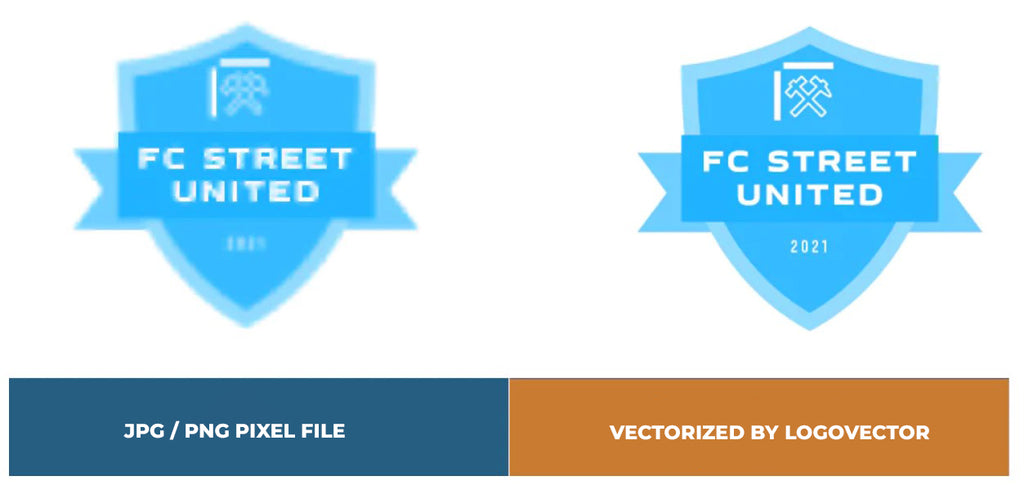
Advantages of vector file creation by Logovector:
- Perfect quality (Made by designers with 10+ years of experience)
- We vectorize images, photos, logos and drawings
- Fast delivery within 10 hours
- All necessary file types: EPS, AI, SVG, PDF
- Very easy to order via the website
- Small adjustments are possible
- One-time payment (very attractive price)
