Your Cart is Empty
Headphones
How to vectorize a PDF?
PDFs are versatile file formats that can contain both raster and vector graphics. Vectorizing a PDF refers to converting any raster images within the document into vector format, which offers numerous benefits such as scalability and crisp visuals. In this blog post, we'll explore whether PDF is a vector format, how to determine if your PDF is vector, the meaning of vectorizing a PDF, and how to convert a PDF to a vector file for free.

Is a PDF Format a Vector Format?
A PDF (Portable Document Format) can contain a mix of raster and vector elements. While raster images consist of pixels and are resolution-dependent, vector graphics are made up of mathematical equations that allow for infinite scalability without loss of quality. This means that a PDF can contain both raster and vector elements, making it a versatile and widely used file format.
How Do I Know if a PDF is Vector?
To determine if a PDF contains vector elements, follow these steps:
- Open the PDF file in Adobe Acrobat or another PDF reader.
- Zoom in on the document to a high magnification (e.g., 800% or more).
- Observe the lines, shapes, and text in the document.
If the lines, shapes, and text remain crisp and sharp even at high magnification, it's likely that the PDF contains vector elements. If these elements appear pixelated, they are likely raster images.
What Does Vectorize PDF Mean?
Vectorizing a PDF means converting any raster elements within the document into vector format. This process involves tracing the pixels of a raster image and creating corresponding mathematical equations to represent the image as a vector graphic. Vectorizing a PDF can improve the scalability, print quality, and overall appearance of the document.
Can You Vectorize a PDF?
Yes, you can vectorize a PDF by converting its raster elements into vector graphics. There are several tools available for vectorizing PDFs, such as Adobe Illustrator, Inkscape, and online conversion services. Keep in mind that the quality of the vectorization may vary depending on the complexity of the raster images and the capabilities of the tool you use.
How Do I Convert a PDF to a Vector File for Free?
To convert a PDF to a vector file for free, follow these steps using Inkscape, a free and open-source vector graphics editor:
- Download and install Inkscape from the official website (https://inkscape.org/).
- Launch Inkscape and go to "File" > "Open" to import your PDF.
- If the PDF contains raster images, select the image with the Select tool.
- Go to "Path" > "Trace Bitmap" to open the Trace Bitmap window.
- Adjust the tracing settings as needed and click "OK" to vectorize the raster image.
- Delete the original raster image and repeat the process for any other raster elements in the PDF.
- Once all raster elements have been vectorized, go to "File" > "Save As" and choose a vector format (e.g., SVG, EPS, or AI) to save your newly vectorized file.
In conclusion, while PDFs can contain both raster and vector elements, it's possible to vectorize the raster portions of a PDF to improve its quality and scalability. Free tools like Inkscape can help you achieve this, ensuring that your documents maintain a professional appearance across various applications and devices.
Convert PDF to vector
We are happy to help you on your way with the vectorization of your logo or image. You send us the logo in JPG, PNG or PDF and we convert the logo into an EPS vector file using Adobe Illustrator. We use the pen tool and recreate the logo manually with the correct fonts. Then we export the new vector logo in an EPS file so you can get started!
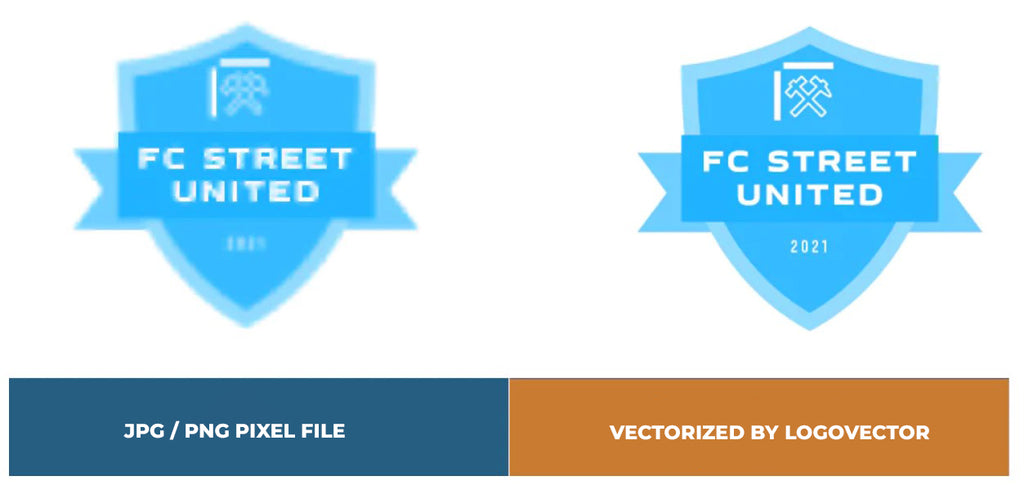
Advantages of vector file creation by Logovector:
- Perfect quality (Made by designers with 10+ years of experience)
- We vectorize images, photos, logos and drawings
- Fast delivery within 10 hours
- All necessary file types: EPS, AI, SVG, PDF
- Very easy to order via the website
- Small adjustments are possible
- One-time payment (very attractive price)
