Your Cart is Empty
Headphones
Vectorise JPG
Vectorising a JPG image is a transformative process that converts raster graphics into scalable vector formats. This guide will delve into how to achieve this, using various tools and techniques.
If you are not computer savvy, we can help you vectorise your JPG. You can use our vector service.
Can JPG be Used as a Vector?

-
JPG Images:
- Pixel-Based: Composed of pixels that can blur or distort when resized.
- Common Uses: Ideal for photographs and detailed images but not for scaling.
-
File Size: Typically smaller, making them suitable for web use.
-
Vector Images:
- Mathematical Equations: Created using paths defined by mathematical equations, ensuring clarity at any size.
- Common Uses: Perfect for logos, icons, and illustrations that need to be resized frequently.
- File Size: Generally larger due to the detailed mathematical data.
- Formats like SVG, AI, and EPS, which are scalable and editable, ideal for detailed graphic work where quality is paramount.
While JPGs cannot inherently be used as vectors, they can be converted into vector format through various methods, enhancing their scalability and versatility.
How Do I Vectorise a JPG?
Vectorising a JPG involves converting the pixel-based image into a vector format, which can be scaled and edited without quality loss.
Basic Steps for Vectorising a JPG:
- Select Appropriate Software: Choose a vector graphic editor like Adobe Illustrator, Inkscape, or an online converter.
- Import the JPG Image: Open your JPG file in the chosen software.
- Trace the Image: Utilize the tracing function to convert the image into vector paths.
- Refine the Vector Image: Edit and adjust the vector paths for accuracy.
- Export as a Vector File: Save the final image in a vector format like SVG, AI, or EPS.
Vectorise JPG Illustrator
Adobe Illustrator is renowned for its precision and extensive features, making it a top choice for vectorising JPG images.
Steps to Vectorise JPG in Illustrator:
- Launch Adobe Illustrator: Start a new project and import your JPG file.
- Utilize the Image Trace Tool: Select the image and activate 'Image Trace' in the toolbar.
- Fine-Tune Trace Settings: Adjust the settings to capture the details of your JPG image accurately.
- Expand and Edit: After tracing, expand the image and ungroup the paths for individual adjustments.
- Export Your Vectorised Image: Save your work in AI, SVG, or EPS format for best quality.

Tips for Vectorising in Illustrator:
- Explore Various Presets: Illustrator offers different presets suitable for various image types.
- Manual Path Editing: For complex images, manually adjust the vector paths for enhanced precision.
- Layer Management: Use layers to keep your original JPG separate from the vectorised version for easier editing.
Vectorise JPG Free
For those without access to Adobe Illustrator, there are free software options available for vectorising JPG images.
Free Tools for Vectorising JPG:
- Inkscape: A powerful, open-source vector graphics editor.
- GIMP: Primarily a raster editor, but capable of basic vector tasks.
- Vectr: A user-friendly, web-based vector graphics editor.
Steps to Vectorise JPG for Free:
- Download and Install a Free Tool: Choose a tool like Inkscape or GIMP.
- Open Your JPG File: Import your JPG into the software.
- Use Tracing Functions: Employ the tracing or path tools to convert the image into a vector format.
- Adjust and Refine: Modify the vector paths and shapes as needed.
- Save as Vector Format: Export your work in a vector format such as SVG.
Keep in mind that using free tools to vectorise your JPG will not produce high quality vector files. If you want 100% identical vector file, you have to manually convert your JPG to vector. You can also use our vector service.
Create vector from JPG online
We are happy to help you on your way with the vectorization of your logo or image. You send us the logo in JPG, PNG or PDF and we convert the logo into an EPS vector file using Adobe Illustrator. We use the pen tool and recreate the logo manually with the correct fonts. Then we export the new vector logo in an EPS file so you can get started!
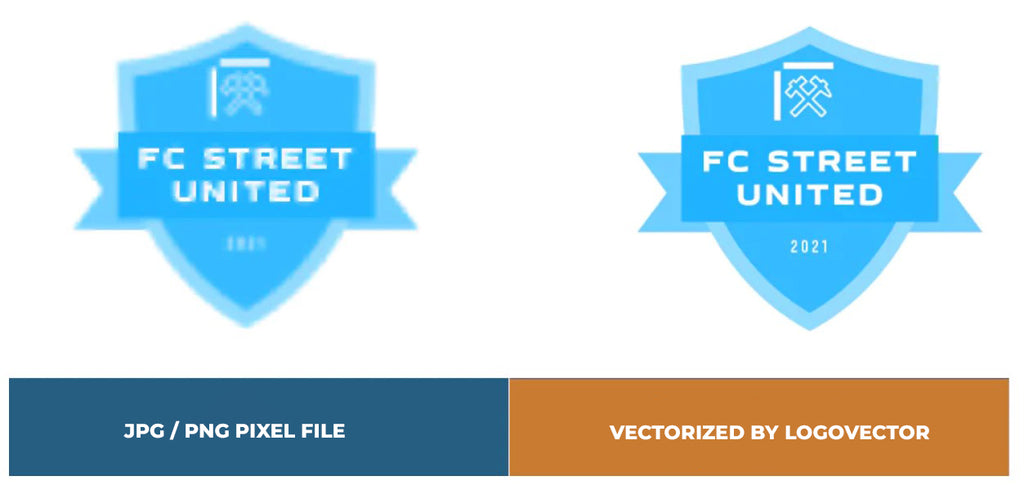
Advantages of vector file creation by Logovector:
- Perfect quality (Made by designers with 10+ years of experience)
- We vectorize images, photos, logos and drawings
- Fast delivery within 10 hours
- All necessary file types: EPS, AI, SVG, PDF
- Very easy to order via the website
- Small adjustments are possible
- One-time payment (very attractive price)
