Your Cart is Empty
Headphones
Vectorise PNG
Vectorising a PNG (Portable Network Graphics) image is a common task in graphic design, enabling scalability and versatility in various applications. This comprehensive guide will walk you through the process, tools, and techniques to effectively vectorise PNG images.
If you are not computer savvy, we can help you convert your PNG to a vector file. You can use our vector service.
Can PNG be Used as a Vector?
Understanding PNG and Vector Formats:
- PNG: A raster image format known for its lossless compression and transparency support. Ideal for web graphics but not scalable without quality loss.
- Vector Formats: Unlike PNG, vector formats like SVG, AI, and EPS are scalable and editable, making them suitable for logos, illustrations, and print media.

Converting PNG to Vector:
- While PNG itself is not a vector format, it can be converted into a vector image using various methods and tools, which we will explore in this guide.
How Do I Vectorise a PNG?
Vectorising a PNG involves converting the raster image into a vector format. This process is essential for scaling images without losing quality and for further editing in vector-based graphic design software.
Basic Steps for Vectorising a PNG:
- Choose the Right Software: Select a vector graphic editor like Adobe Illustrator, Inkscape, or an online converter.
- Import the PNG Image: Open your PNG file in the chosen software.
- Trace the Image: Use the tracing function to convert the image into vector paths.
- Refine the Vector: Edit and adjust the newly created vector paths for accuracy.
- Export as a Vector File: Save the final image in a vector format like SVG, AI, or EPS.
Vectorise PNG Illustrator
Adobe Illustrator is a powerful tool for vectorising PNG images, offering precision and a range of editing features.
Steps to Vectorise PNG in Illustrator:
- Open Adobe Illustrator: Start a new project and import your PNG file.
- Use the Image Trace Tool: Select the image and click on 'Image Trace' in the toolbar.
- Adjust Trace Settings: Fine-tune the settings for the best vector output, considering factors like color, details, and noise.
- Expand and Ungroup: After tracing, expand the image and ungroup the paths for individual editing.
- Save Your Vectorised Image: Export the vectorised image in AI, SVG, or EPS format.

Illustrator Tips for Vectorising PNG:
- Experiment with Different Presets: Illustrator offers various presets for tracing that cater to different image types.
- Manual Tweaking: For complex images, manually tweak the vector paths for better accuracy.
- Utilize Layers: Work with layers to keep your original and vectorised images separate for easier editing.
Vectorise PNG Free
For those without access to professional software like Adobe Illustrator, there are free alternatives that can effectively vectorise PNG images.

Several free online tools offer straightforward ways to convert PNG images into vector format. Here’s how to use some of the most popular options:
Using Vector Magic
Vector Magic is a popular online tool that provides high-quality vectorization for free. Here’s a step-by-step guide:
-
Upload Your JPG Image:
- Visit Vector Magic’s website and click on the
Upload Imagebutton.
- Visit Vector Magic’s website and click on the
-
Automatic Conversion:
- The tool will automatically analyze and convert your JPG into a vector.
-
Fine-Tune the Result:
- Adjust settings like detail level and color palette to refine your vector image.
-
Download the Vector:
- Once satisfied, download your image in a vector format such as SVG or EPS.
Using Online-Convert
Online-Convert is another excellent free tool for converting JPG to vector. Here’s how to do it:
-
Navigate to Online-Convert:
- Go to the Online-Convert website and select
Convert to SVGfrom the conversion options.
- Go to the Online-Convert website and select
-
Upload Your JPG Image:
- Click
Choose Fileto upload your JPG.
- Click
-
Customize Settings:
- Adjust optional settings like color depth and compression.
-
Convert and Download:
- Click
Start Conversionand then download your vectorized image.
- Click
Using Autotracer
Autotracer offers a simple, no-frills approach to vectorizing images for free. Here’s the process:
-
Go to Autotracer:
- Open the Autotracer website.
-
Upload Your JPG Image:
- Click
Upload Imageand select your JPG file.
- Click
-
Choose Output Format:
- Select a vector format like SVG or EPS.
-
Convert and Download:
- Click
Start Conversionand download your vector file.
- Click
Keep in mind that using free tools will not provide you high quality vector files. You need to manually convert your png to vector in Adobe Illustrator. If you can't use Illustrator, you can use our vector service.
Vectorise PNG Online
For quick and easy vectorisation without the need to download software, online converters are a convenient option.
Top Online Tools to Vectorise PNG:
- Vector Magic: Offers automated vectorisation with fine-tuning options.
- Convertio: A versatile online file converter that includes PNG to SVG conversion.
- Online-Convert.com: Provides a simple and straightforward conversion process.
How to Vectorise PNG Online:
- Choose an Online Converter: Select a reputable online vectorising tool.
- Upload Your PNG: Drag and drop your PNG file onto the platform.
- Adjust Settings if Available: Some tools offer basic settings for conversion quality.
- Convert and Download: Convert the file and download the vectorised version.
Keep in mind that using online tools will not provide you high quality vector files. You need to manually convert your png to vector in Adobe Illustrator. If you can't use Illustrator, you can use our vector service.
Vectorise PNG through our service
We are happy to help you on your way with the vectorization of your logo or image. You send us the logo in JPG, PNG or PDF and we convert the logo into an EPS vector file using Adobe Illustrator. We use the pen tool and recreate the logo manually with the correct fonts. Then we export the new vector logo in an EPS file so you can get started!
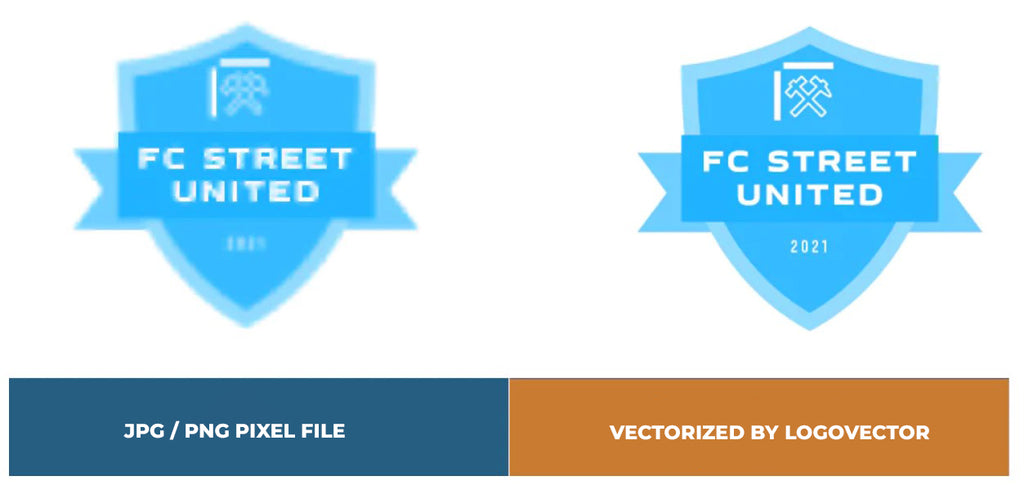
Advantages of vector file creation by Logovector:
- Perfect quality (Made by designers with 10+ years of experience)
- We vectorize images, photos, logos and drawings
- Fast delivery within 10 hours
- All necessary file types: EPS, AI, SVG, PDF
- Very easy to order via the website
- Small adjustments are possible
- One-time payment (very attractive price)
